Importing Content¶
Topics
This topic describes how to import Ansible content into the public Galaxy web site.
Getting Started¶
Logging In¶
Before you can import content, you’ll need to first authenticate with the Galaxy server using your GitHub account. Start by clicking the Login link, as shown below:
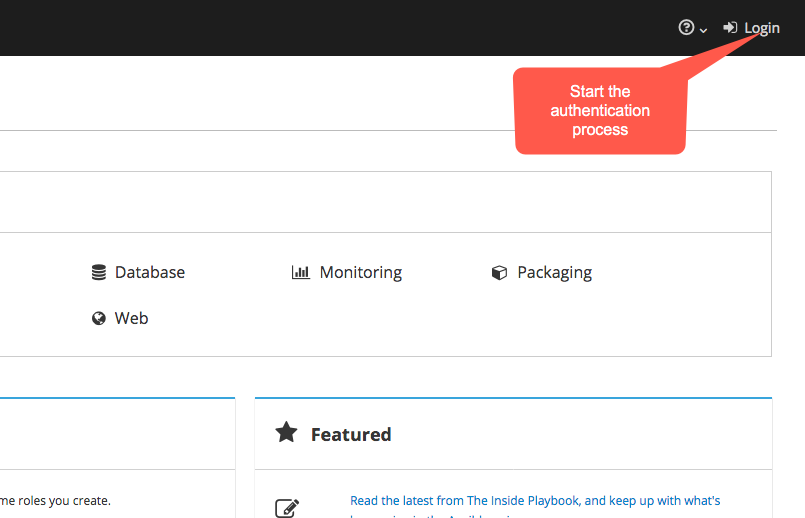
Next, click the GitHub logo, as indicated in the image below:
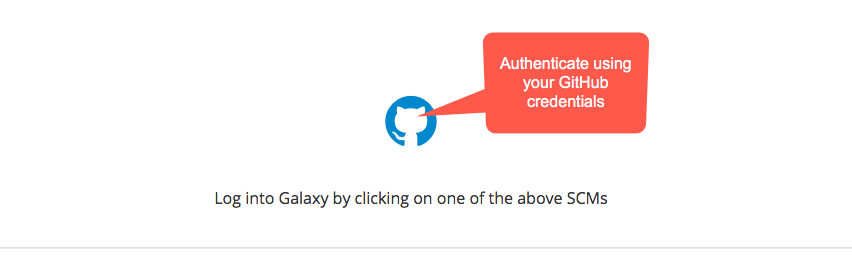
The first time you authenticate using your GitHub credentials, GitHub will present a page similar to the following asking you to grant permissions to Galaxy:
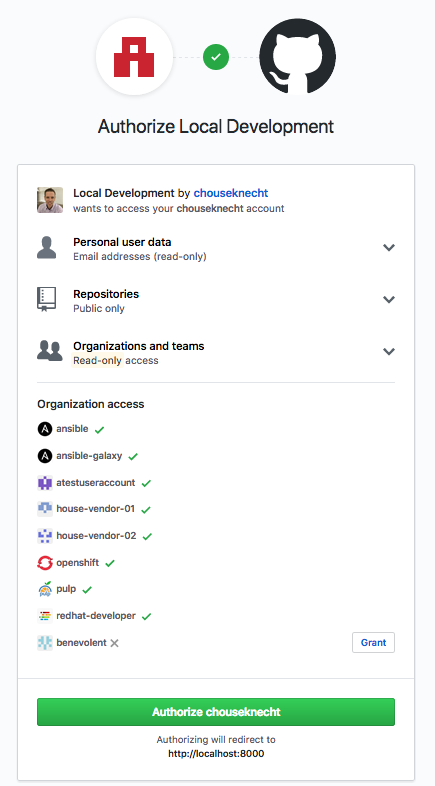
Galaxy requires access to your email address, in case an admin needs to reach out to you, read-write access to public repositories,
using the public_repo scope, and read access to your organizations and teams. Galaxy will never write or commit anything to a
repository. It needs access to public repositories so that it can read commits and the list of collaborators.
Note
Galaxy only needs organization access to GitHub orgs for importing Roles from GitHub. Collections are hosted by Galaxy and can’t be imported from GitHub. As such, Collections, don’t require GitHub access outside of using a GitHub account to login to Galaxy.
Be sure to click the Grant button next to each organization that contains Ansible content you want to import into Galaxy. The following image shows the Grant button, after clicking it, you’ll see a green checkmark to the right of the ogranization name, indicating that Galaxy can access public repositories within the organization:
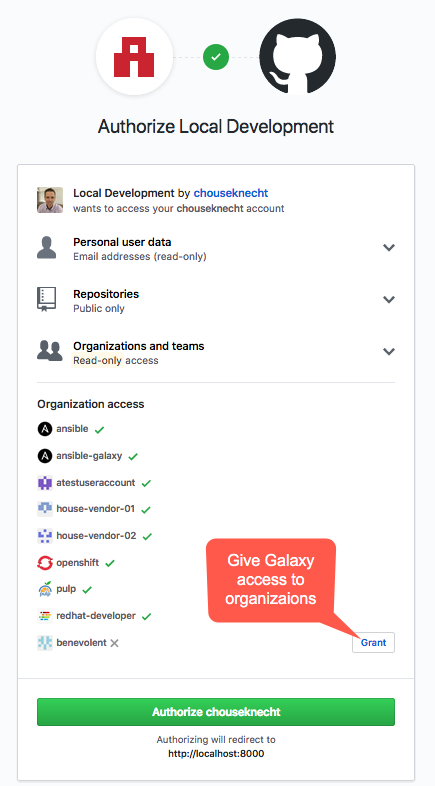
After granting access to each organization, click the green button at the bottom of the page to authorize Galaxy to access your peronsal GitHub namespace and continue, as indicated in the image below:
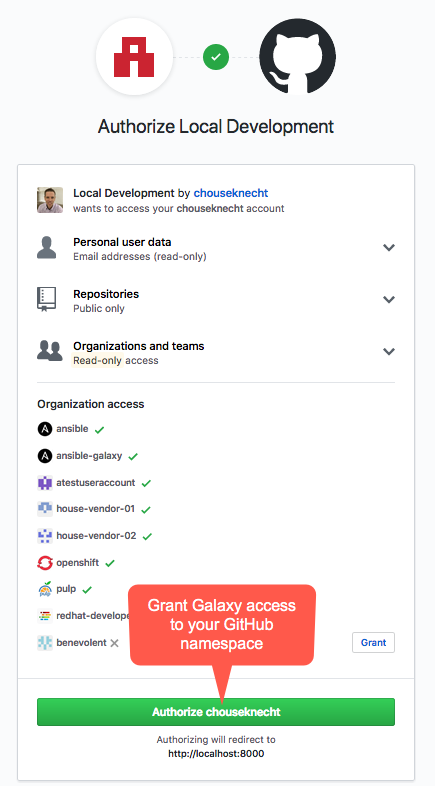
Once you complete the above, you’ll be taken back to the Galaxy web site, where you’ll see the My Content and My Imports menu options available, as depicted below:
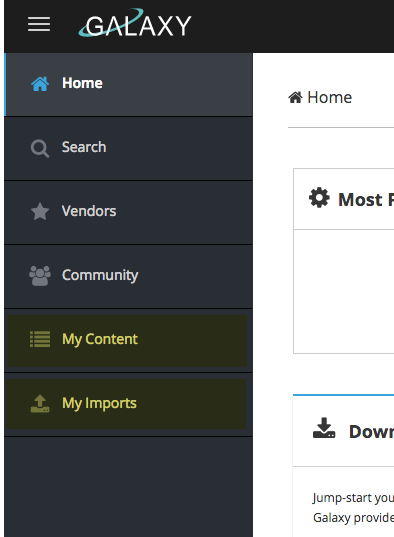
Updating GitHub Permissions¶
If you need to change the permission settings for a GitHub organization, log into GitHub, and navigate to Settings, and Applications. Click the Authorized Oauth Apps tab, as depicted below:
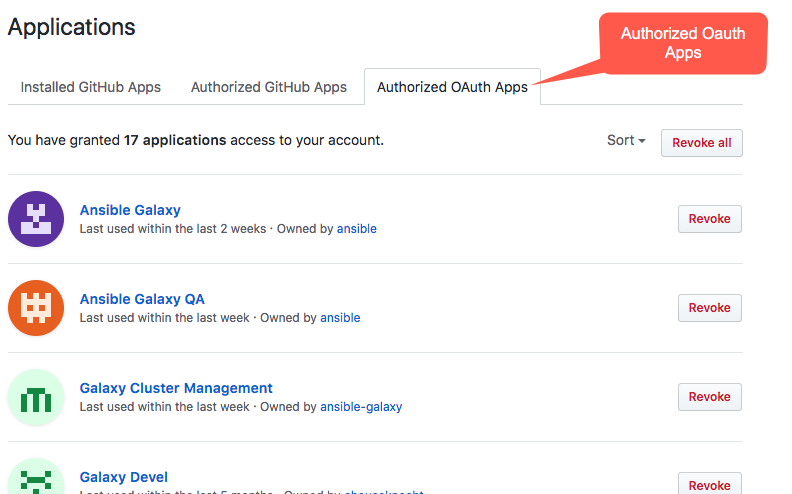
Next, click the name of the Ansible Galaxy app, as indicated in the image below. This will take you to the permissions page for the app, where you can Grant permissions to individual organizations:
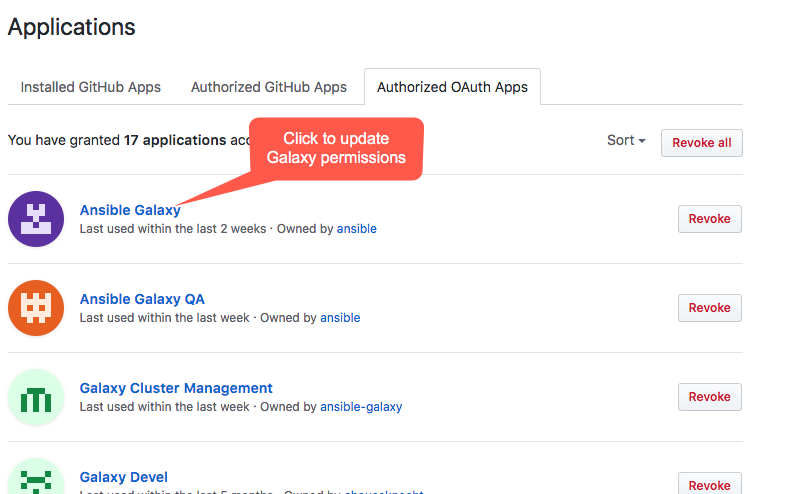
As the image below indicats, click the Grant button next to each organization that Galaxy should have read access to. This will allow Galaxy to import content from the organization:
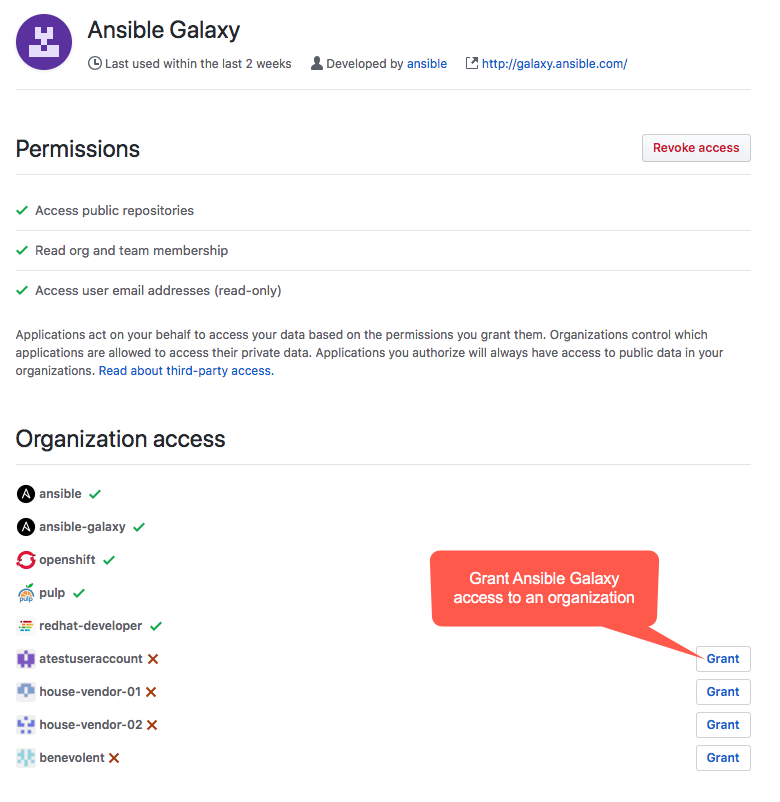
If you wish to revoke Galaxy access to an organization, click the Revoke button. This will remove all permissions. To reset permissions, logout and log back into Galaxy using your GitHub credentials, and GitHub will present the permissions page, where you can grant access to your organizations, and authorize access to your GitHub namespace, as discussed above in Getting Started.
Importing Roles¶
Go to My Content, where you will see one or more Galaxy namespaces, as depicted in the image below. The first time you logged in, Galaxy created a namespace matching your GitHub namespace, so you should see at least one namespace. You’ll import roles from GitHub into a Galaxy namespace.
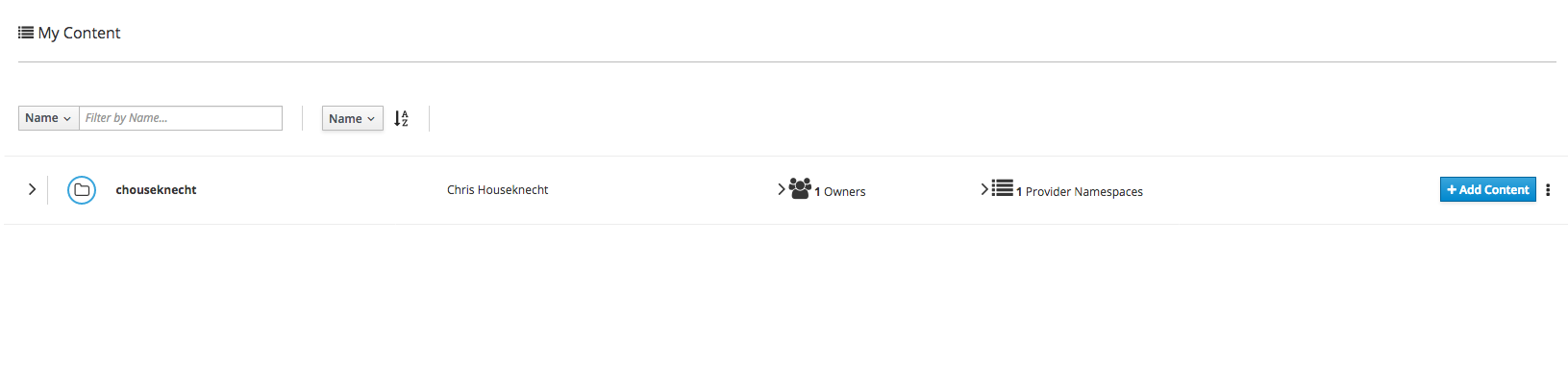
Click the expansion arrow, as depicted below, to view any repositories associated with the namespace. If this is your first time accessing Galaxy, then there likely aren’t any repositories associated with it yet.
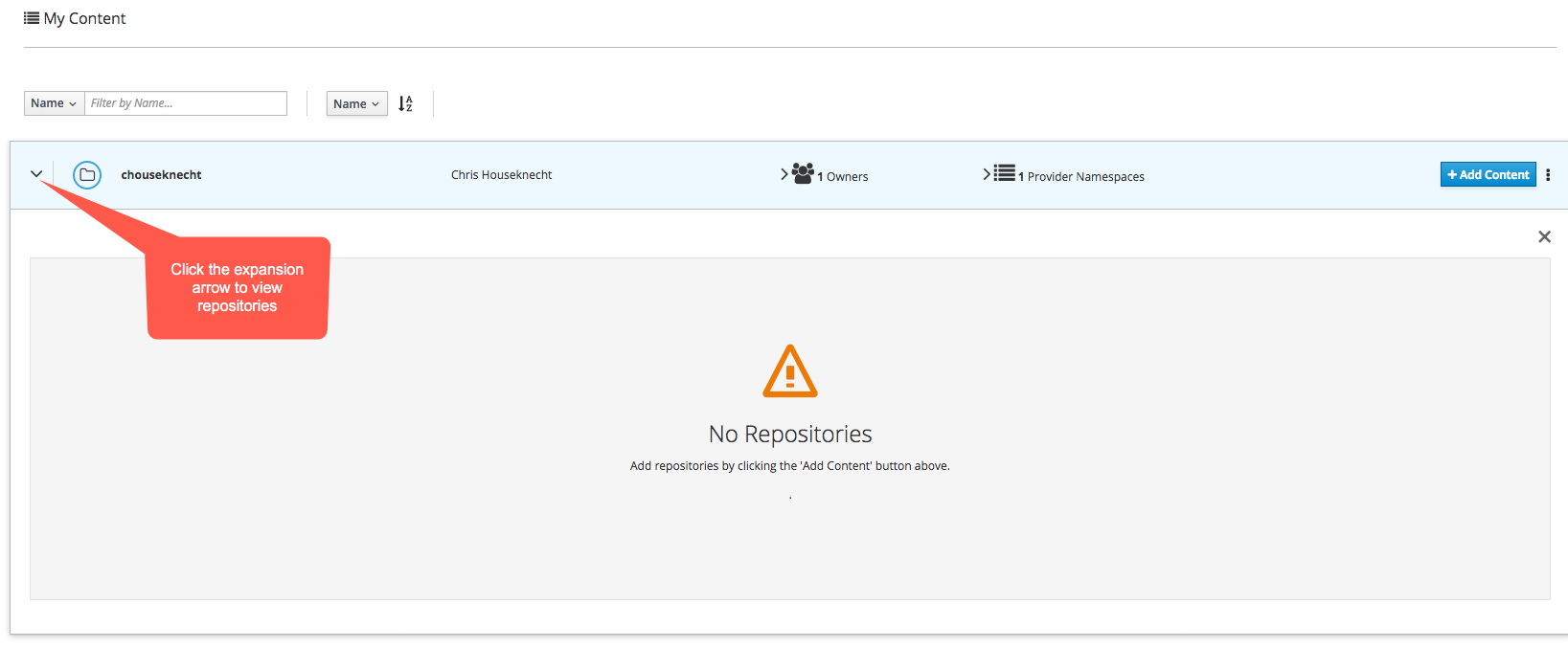
To add GitHub repositories to the namespace, click the Add Content button, as depicted in the image below:
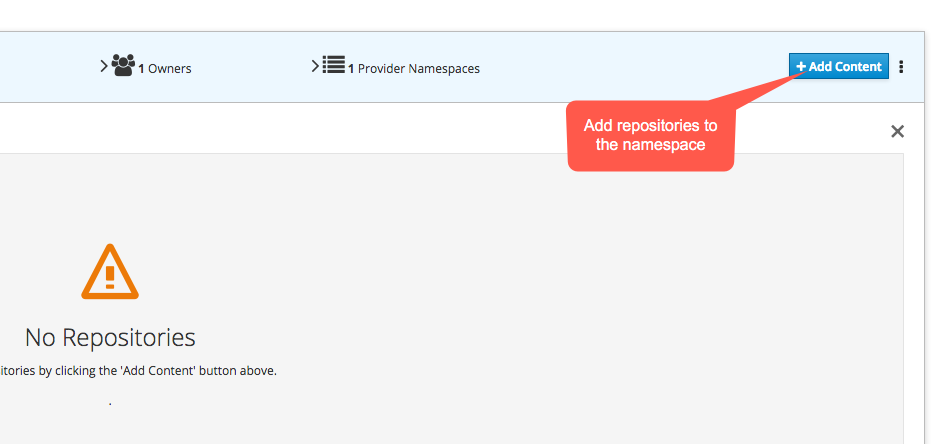
In the dialog box, as shown in the image below, click “Import Role from GitHub” and then pick the repositories you wish to add, and click the OK button to add them:
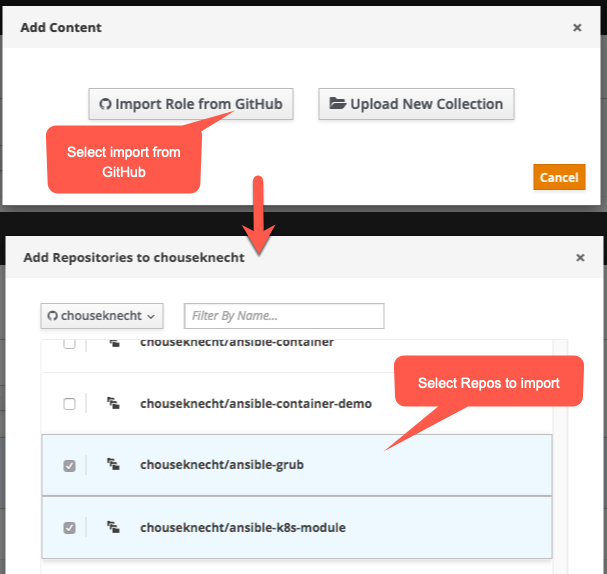
Galaxy will attempt to import each of the selected repositories, and as shown in the next image, the status of each import will be updated every few seconds.
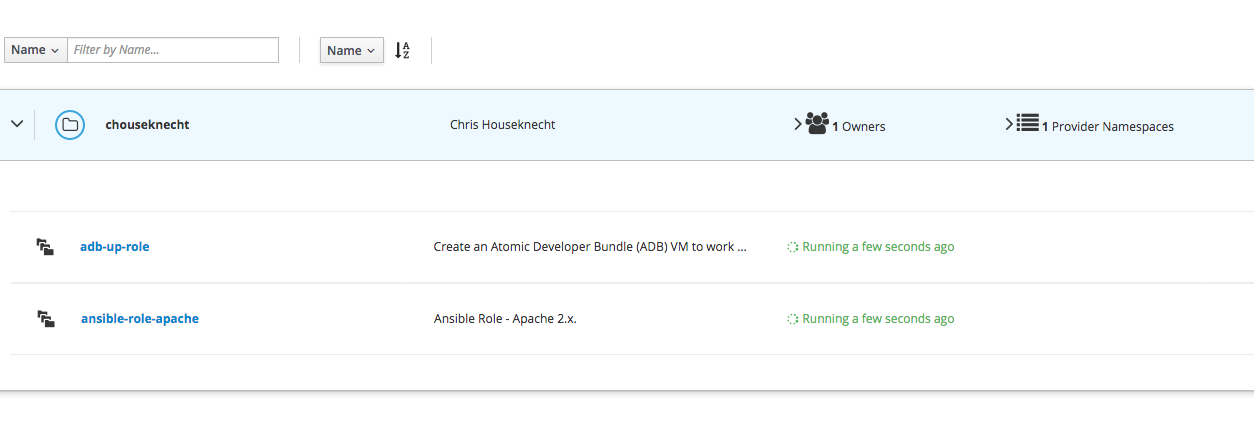
The import process analyzes metadata and performs static analysis on the repository contents, so it’s quite possible it will find an issue that prevents the role from being imported. If this happens, and the status of the import shows Failed, click on the import status message, as shown below, to view more details:
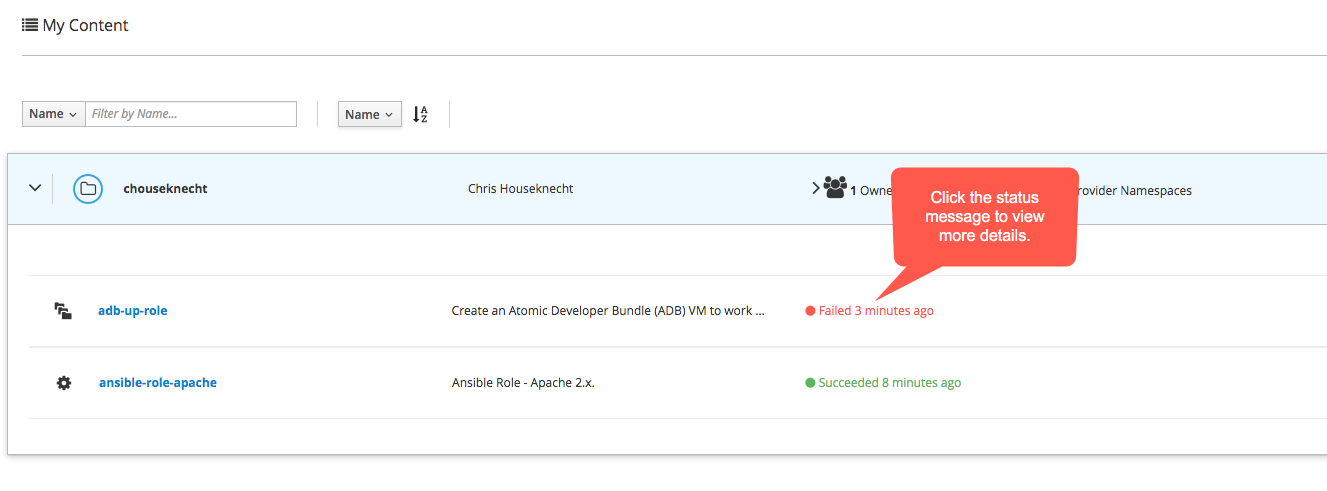
Clicking the status message will take you to My Imports, and show the full details of the import process. Below is sample output from a failed import, where several issues were found by YamlLint:
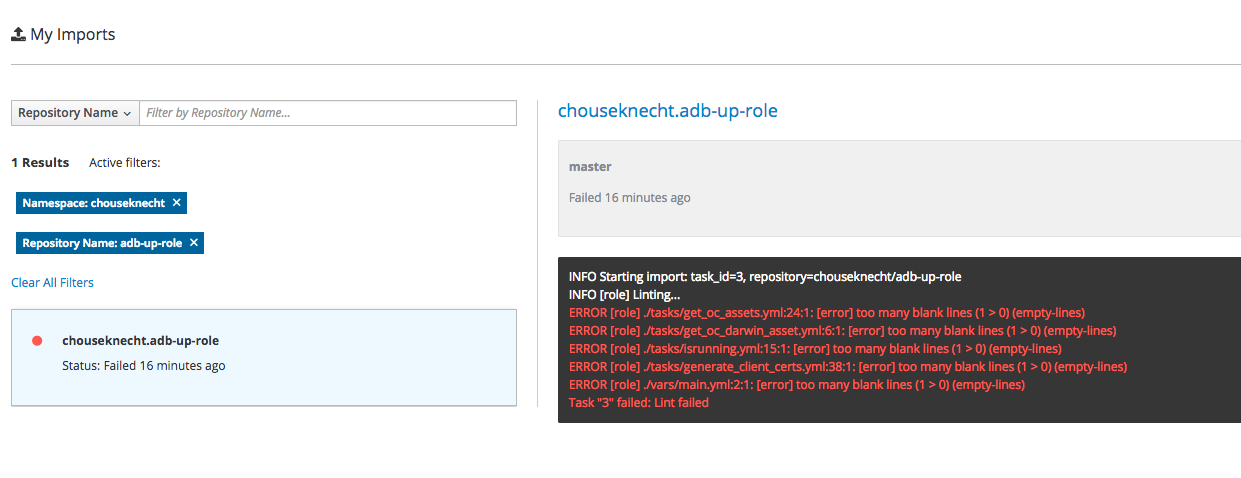
You can also restart the import by clicking the import button on My Content for the repository, as shown here:
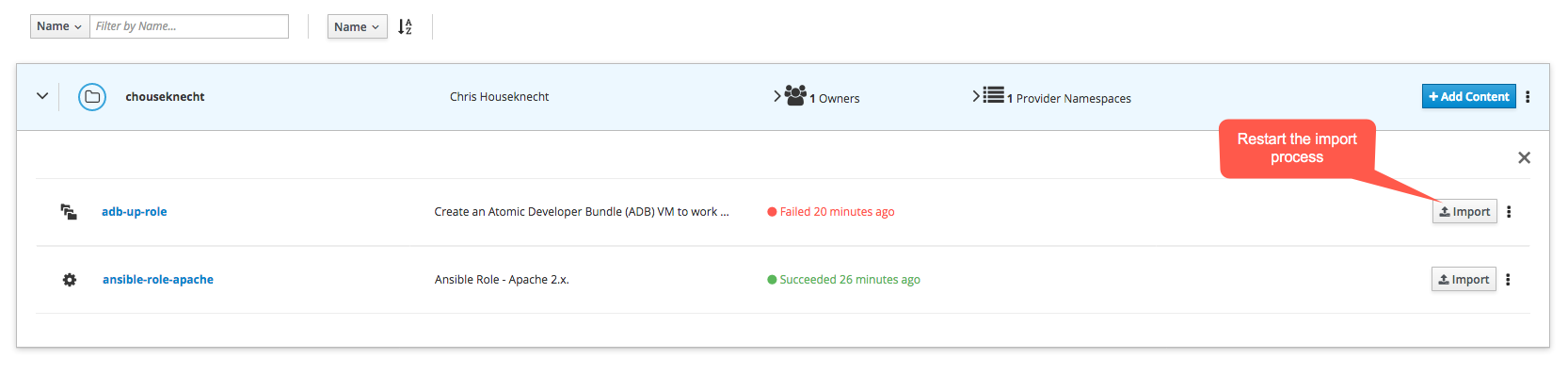
Import Roles via Travis CI¶
After logging into Galaxy for the first time, you can initiate role imports directly from Travis. In your .travis.yml file,
add a webhook to the notifications section, as shown below:
---
language: python
python: "2.7"
# Use the new container infrastructure
sudo: false
# Install ansible
addons:
apt:
packages:
- python-pip
install:
# Install ansible
- pip install ansible
# Check ansible version
- ansible --version
# Create ansible.cfg with correct roles_path
- printf '[defaults]\nroles_path=../' >ansible.cfg
script:
# Basic role syntax check
- ansible-playbook tests/test.yml -i tests/inventory --syntax-check
notifications:
webhooks: https://galaxy.ansible.com/api/v1/notifications/
A git push to the github branch that was previously imported (the default branch unless specified
differently using the ansible-galaxy command-line interface) will trigger a re-import.
If you give the webhook a branch query parameter, it will only trigger an import with pushes to that branch.
For example a forked repo with a PR my_feature branch will not trigger an import with this:
notifications:
webhooks: https://galaxy.ansible.com/api/v1/notifications/?branch=master
A git push of a git tag to the repository will always trigger an import.
Note
You must first log into Galaxy to create a Namespace and associate GitHub organizations with the Namespace. If a Namespace does not exist, or the GitHub organization where the role exists is not associated with a Namespace, then Galaxy will not know how to import the role.
Role Name Limitations¶
Prior to Galaxy v3.0, the import process would alter the GitHub repository name to create the role name. Specifically, it would apply a regular expression, and remove ‘ansible-‘ and ‘role-‘ from the repository name. For example, a repository name of ansible-role-apache would become apache.
Starting in v3.0, Galaxy no longer perform this calculation. Instead, the default role name is the unaltered repository name, with a couple minor exceptions, including: converting the name to all lowercase, and replacing any ‘-‘ or ‘.’ characters with ‘_’.
To override the default name for an Ansible role, set the role_name attribute in the role meta/main.yml file. The following snipet
from a meta/main.yml file provides an example of setting the role_name attribute:
galaxy_info:
role_name: apache
description: Install the httpd service
company: Acme, Inc.
To override the default name for an APB, set the name attribute in the apb.yml metadata file. The following snippet from an
apb.yml file provides an example of setting the name attribute:
version: 1.0
name: virtualization
description: KubeVirt installer
bindable: False
async: optional
metadata:
displayName: Kubevirt
longDescription: |
KubeVirt enables the migration of existing virtualized workloads directly into the development workflows supported by Kubernetes.
This provides a path to more rapid application modernization by:
- Supporting development of new microservice applications in containers that interact with existing virtualized applications.
- Combining existing virtualized workloads with new container workloads on the same platform, thereby making it easier to decompose monolithic virtualized workloads into containers over time.
documentationUrl: https://github.com/kubevirt/kubevirt/blob/master/README.md
imageUrl: https://cdn.pbrd.co/images/H5Gutd7.png
providerDisplayName: "Red Hat, Inc."
Since the name attribute is set to ‘virtualization’ in the above example, Galaxy will import the APB with the name ‘virtualization’, rather than the repository name.
Note
Content names are limited to lowercase word characters (i.e., a-z, 0-9) and ‘_’. No special characters are allowed, including ‘.’, ‘-‘, and space. During import, any ‘.’ and ‘-‘ characters contained in the repository name or role_name will be replaced with ‘_’.
Note
Setting the value of role_name on an existing role will change the name of the role by converting it to lowercase, and translating ‘-‘ and ‘.’ to ‘_’. If the name of an existing role should not be altered, don’t set the value of role_name.
Role Versions¶
Galaxy supports versioning roles through git tags that match the Semantic Version format.
For more on creating tags, view Versioning Content.
Uploading Collections¶
To upload a collection to Galaxy, see Uploading a collection to Galaxy in the Ansible documentation.
