Galaxy Namespaces¶
Topics
This topic describes how to Galaxy namespaces.
Managing Namespaces¶
Ansible roles and collections are associated with a Galaxy namespace. In other words, a role is imported into a namespace, and a collection is
uploaded or published to a namespace. When referencing a role or collection for download and install the namespace becomes part of the reference
in the form namespace.[role | collection]_name.
The first time you log into Galaxy using your GitHub credentials a namespace is created for your GitHub username automatically. For name limiations view Namespace Limitations. To request additional namespaces view Requesting Additional Namespaces.
Adding GitHub Organizations to a Namespace¶
Role repositories from multiple GitHub organizations can be imported into a Galaxy namespace. To add additional GitHub organizations, on My Content, expand the menu for the namespace, and choose Edit Properties, as shown here:
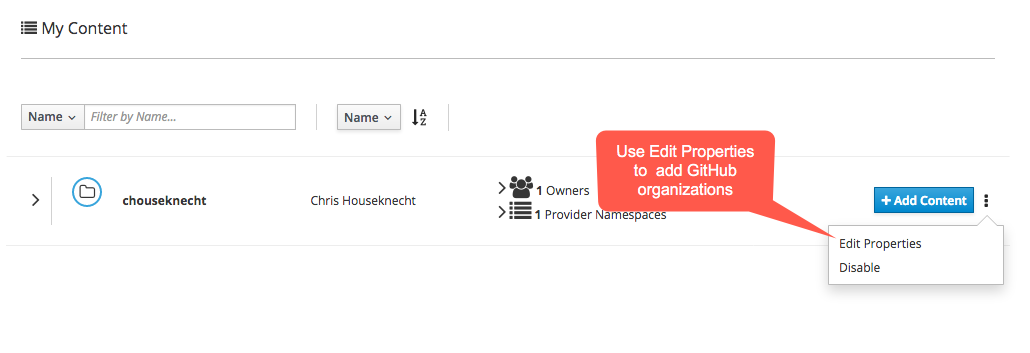
On the next page, scroll to the bottom of the page, where a list of available GitHub organizations is displayed. It’s labeled Provider Namespaces, and represents the list of namespaces or ogranizations you have access to in GitHub.
As indicated in the image below, click on an organization to select it and add it to the Selected Provider Namespaces on the right. Clicking the X next to the name on the right will remove it.
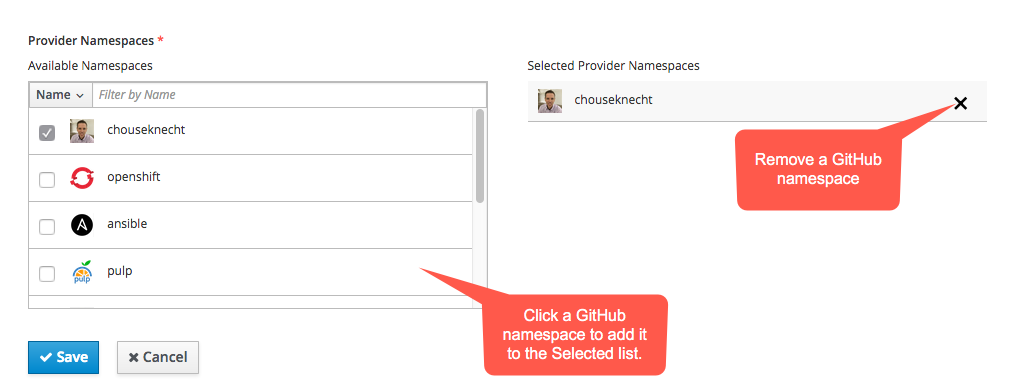
At the top of the list of Provider namespace is a search box. If you don’t see an organization listed, try typing the name in the box and pressing Enter.
Click the Save button at the bottom of the page to update the namespace with your changes, as shown below:
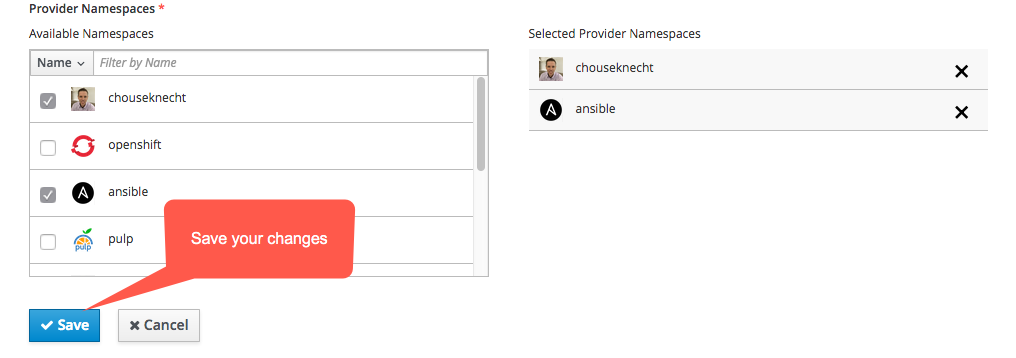
Note
Adding GitHub organizations to a namespace is only required when importing role repositories from GitHub. It is not required for uploading or publishing collections.
Adding Administrators to a Namespace¶
Multiple Galaxy users can own or have administration rights to a namespace. To add additional owners to a namespace, expand the namespace menu on My Content, and choose Edit Properties, as depicted below:
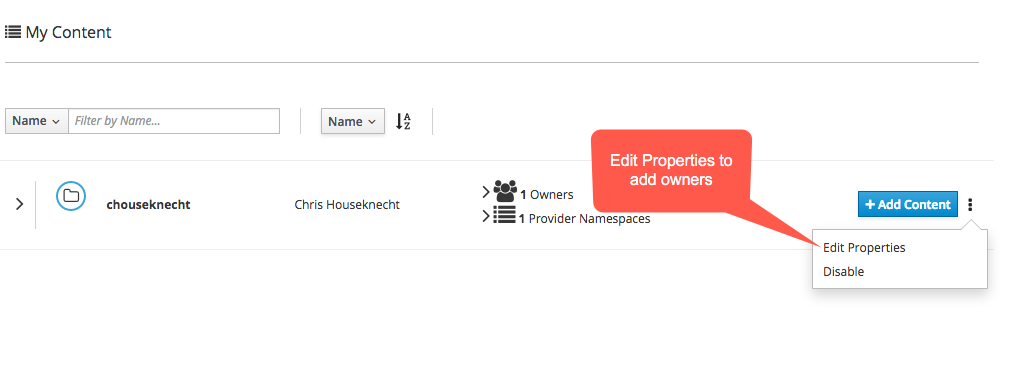
On the next page, scroll toward the bottom of the page, where a list of Namespace Owners appears. Use the search box to find specific users by Galaxy username. Click on a user to add them to the list of Selected Galaxy Users on the right, or click the X next to the username to remove them from the list. The image below provides an example:
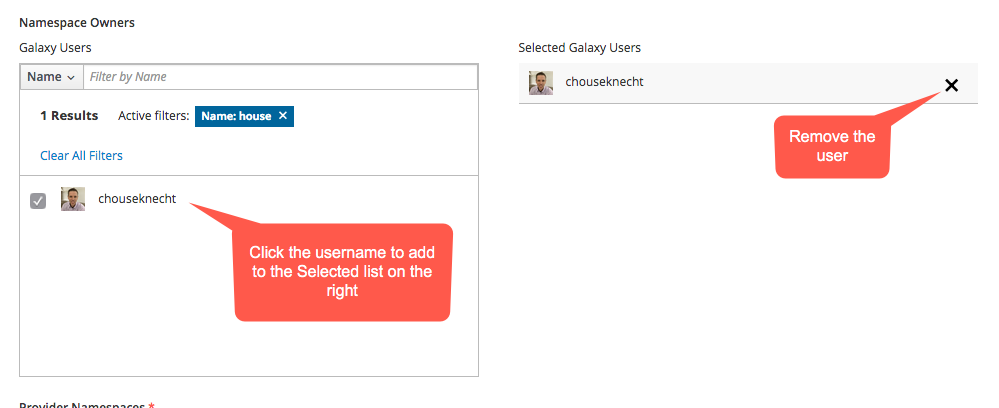
Anyone in the list of owners can import content into the namespace. They can also modify properties of the namespace, remove content, and disable the namespace altogether, removing content from search results, and making it unavailable for download.
After making changes to the list of owners, click the Save button at the bottom of the page to update the namespace with your changes, as shown below:
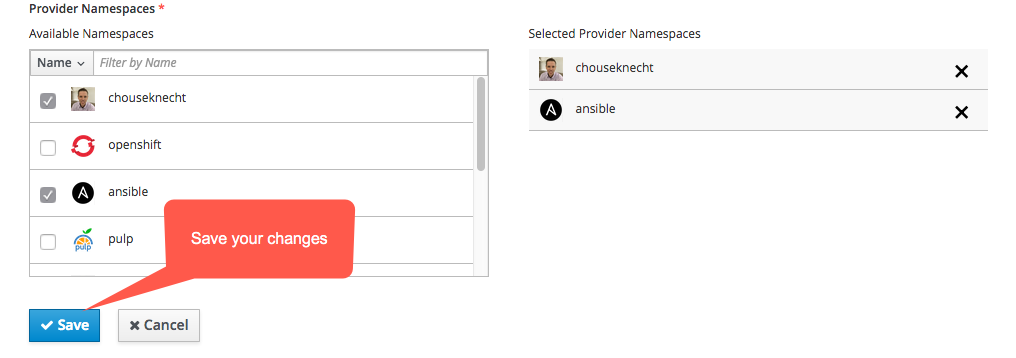
Namespace Limitations¶
Namespace names in Galaxy are limited to lowercase word characters (i.e., a-z, 0-9) and ‘_’, must have a minimum length of 2 characters, and cannot start with an ‘_’. No other characters are allowed, including ‘.’, ‘-‘, and space.
The first time you log into Galaxy, the server will create a Namespace for you, if one does not already exist, by converting your username to lowercase, and replacing any ‘-‘ characters with ‘_’.
Requesting Additional Namespaces¶
In order to protect against copyright and trademark infringements, new Galaxy namespaces can only be created by submitting a request to the Galaxy team. A team member will review the request and create the new namespace within 1 to 2 business days.
When submitting a request, please include a link to the GitHub organization and a list of Galaxy usernames to be given ownership rights to the new namespace. Click here to submit a request now.
